Install¶
All the add-ins are available through our universal installer. After purchasing
your license, you will receive a welcome email that contains a link
to the installer as well as a license file in a .LIC format.
Click the installation link in the email to download the latest version of the
installer.
Download your license file in a folder such as Downloads, as you will need
this file to activate your license.
Prerequisites¶
The following section lists the prerequisites for installing the EcoBIM add-ins and use them.
- To ensure that all the add-ins work as expected, you must ensure that your workstation meets the requirements for Revit, as described in the following document.
- The EcoBIM universal installer requires an Internet connection, without which you will not be able to install the add-ins. A future version will support offline activation.
- You must ensure that Revit is not running while installing the add-ins. If Revit is running, save your work and quit the software.
Supported Versions of Revit¶
EcoBIM add-ins are available for the following versions of Revit:
Revit 2019(deprecated)- Revit 2020
- Revit 2021
- Revit 2022
- Revit 2023
Besides, only versions 4.7 and4.8 of the .NET framework are supported.
The Autodesk installer automatically installs the required version of the .NET
framework.
However, Windows 8 and 8.1 limits the installation of the .NET framework in
version 3.5 and earlier. When installing Revit, you will need Internet access
during the deployment so that Windows updates can install or activate the
required version of the .NET framework
Revit 2019 and 2020 use version 4.7 of the .NET framework, whereas Revit 2021
and Revit 2022 use version 4.8 of the .NET framework. Revit 2021 and Revit
2022 are not compatible with version 4.7.
Installation Steps¶
Double-click the installer to proceed with the installation. After choosing the installation language, accept the terms of use to continue. The installer displays a page that allows you to input your user information.
Info
All the fields are optional, and your user data will remain confidential and is only used by our team to customize your customer support experience.
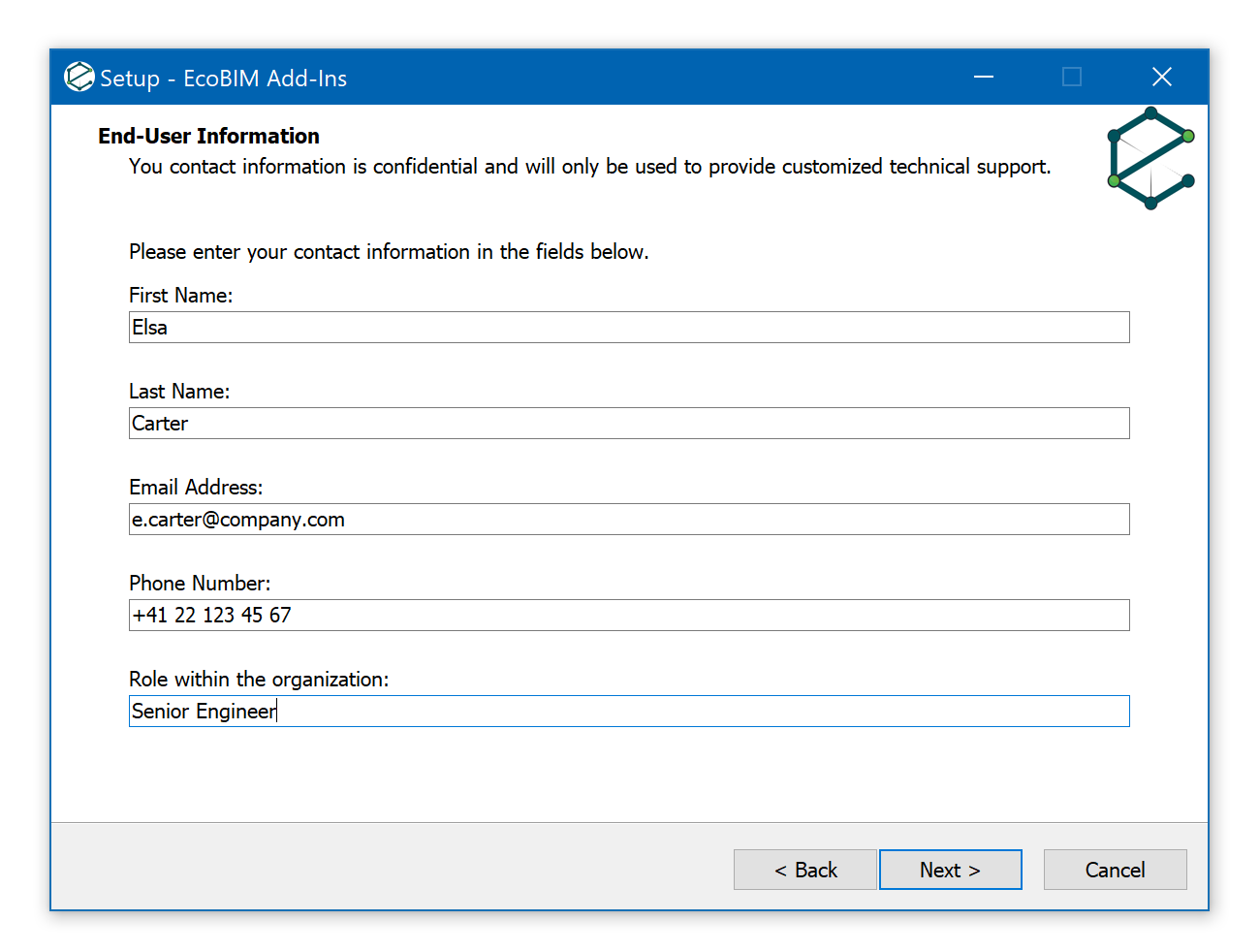
After entering your information, the installer displays a list of add-ins to install.
Important
Please ensure that you have a valid license for your selection; otherwise, the installer prevents you from proceeding with the installation.
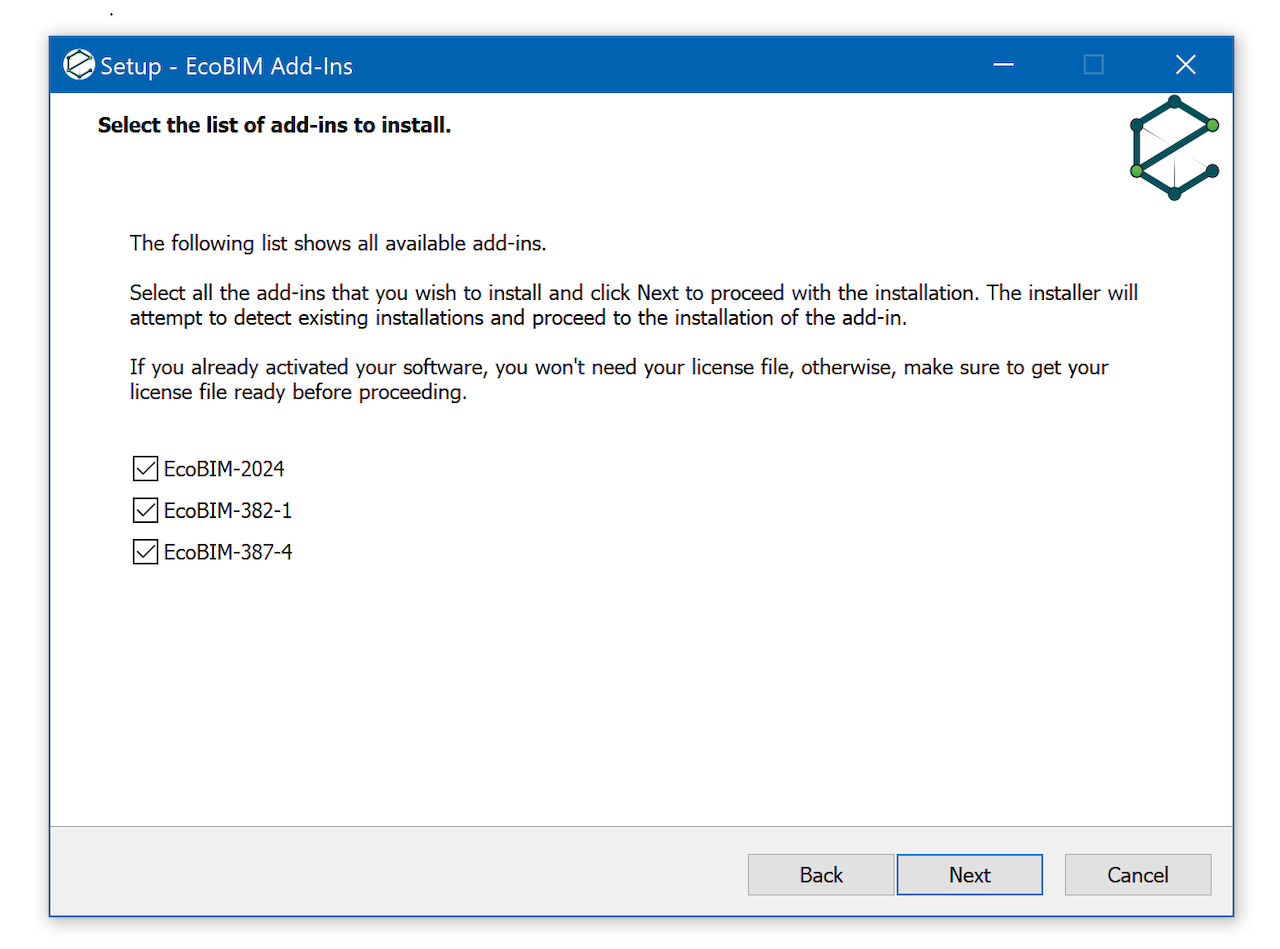
After making your selection, click Next to continue. The installer searches
your system for any existing activation. If this is a reinstallation or an
update, the installer proceeds without prompting you for your license file.
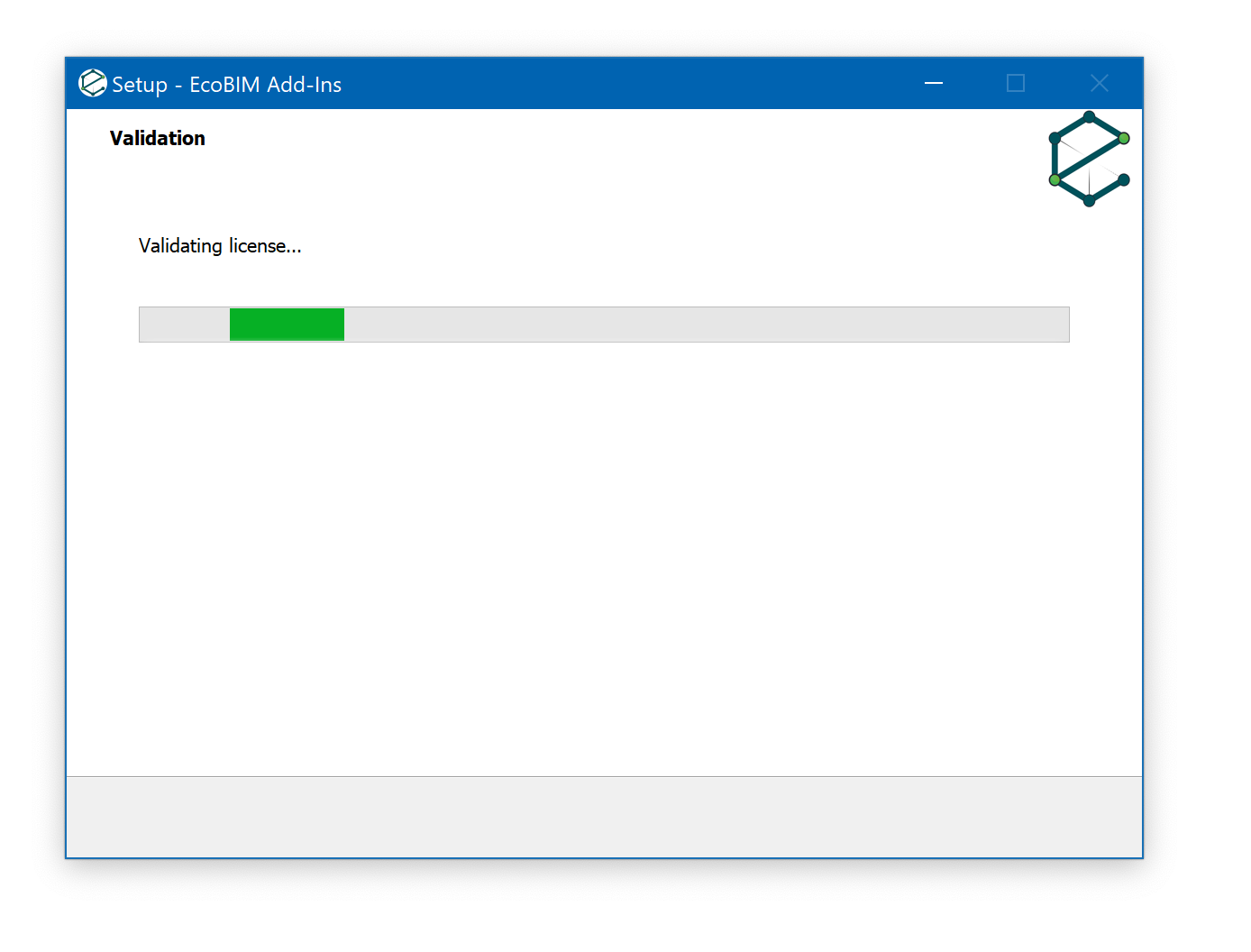
Info
If your selection contains a mix of already installed add-ins as well as a new selection, the installer prompts for a valid license file.
The license is only required if your selection contains add-ins that are not installed on your computer.
If the installer fails to detect the license for any of your selection, the
the following screen appears. Click Browse or type r on your
keyboard to open the Windows Explorer. Select your license and click Next to
continue.
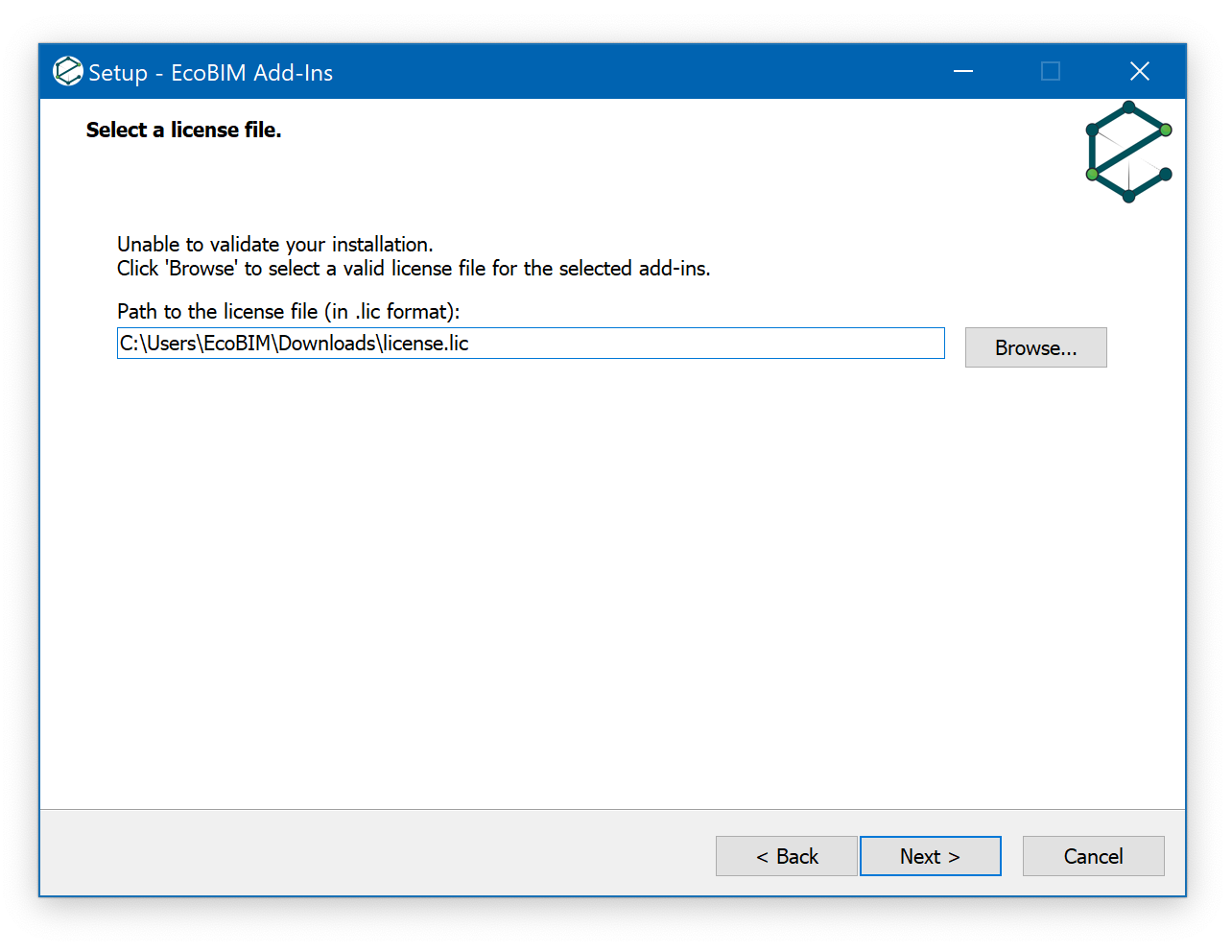
Installation Options¶
Once the license has been validated, the installer prompts you to choose the type of installation. The different versions are detailed below:
| Type | Description |
|---|---|
| Full Installation | This selection allows you to install the core files of the add-in, translation files for switching between languages, as well as links that point to the documentation website. |
| Compact Installation | This selection only installs the core files of the add-ins. By default, the language used is that of your operating system. |
| Custom Installation | This selection allows you to install additional languages and to choose whether you want links that point to the online documentation. |
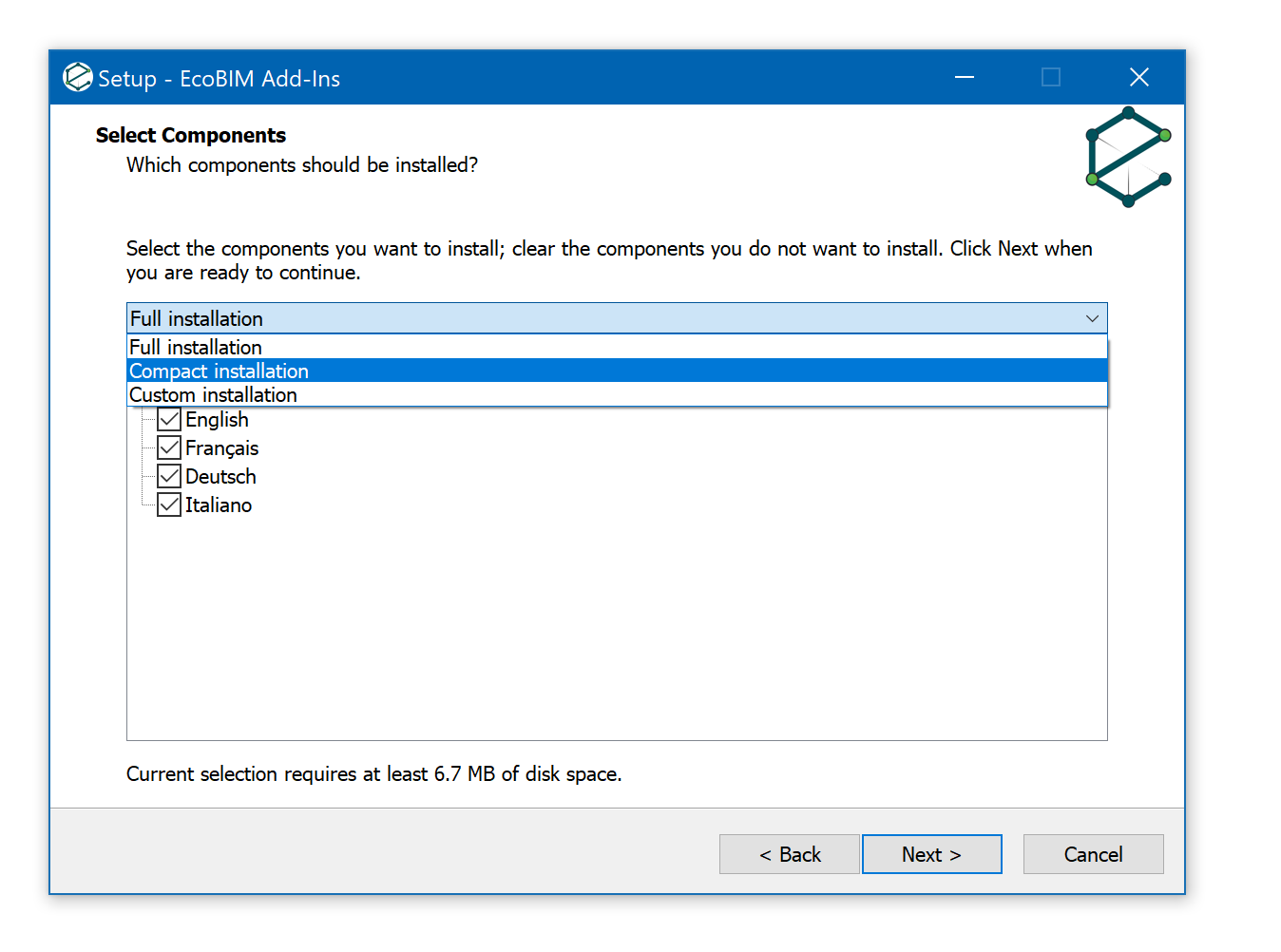
Once your selection made, the installer proceeds with the installation of the add-ins.
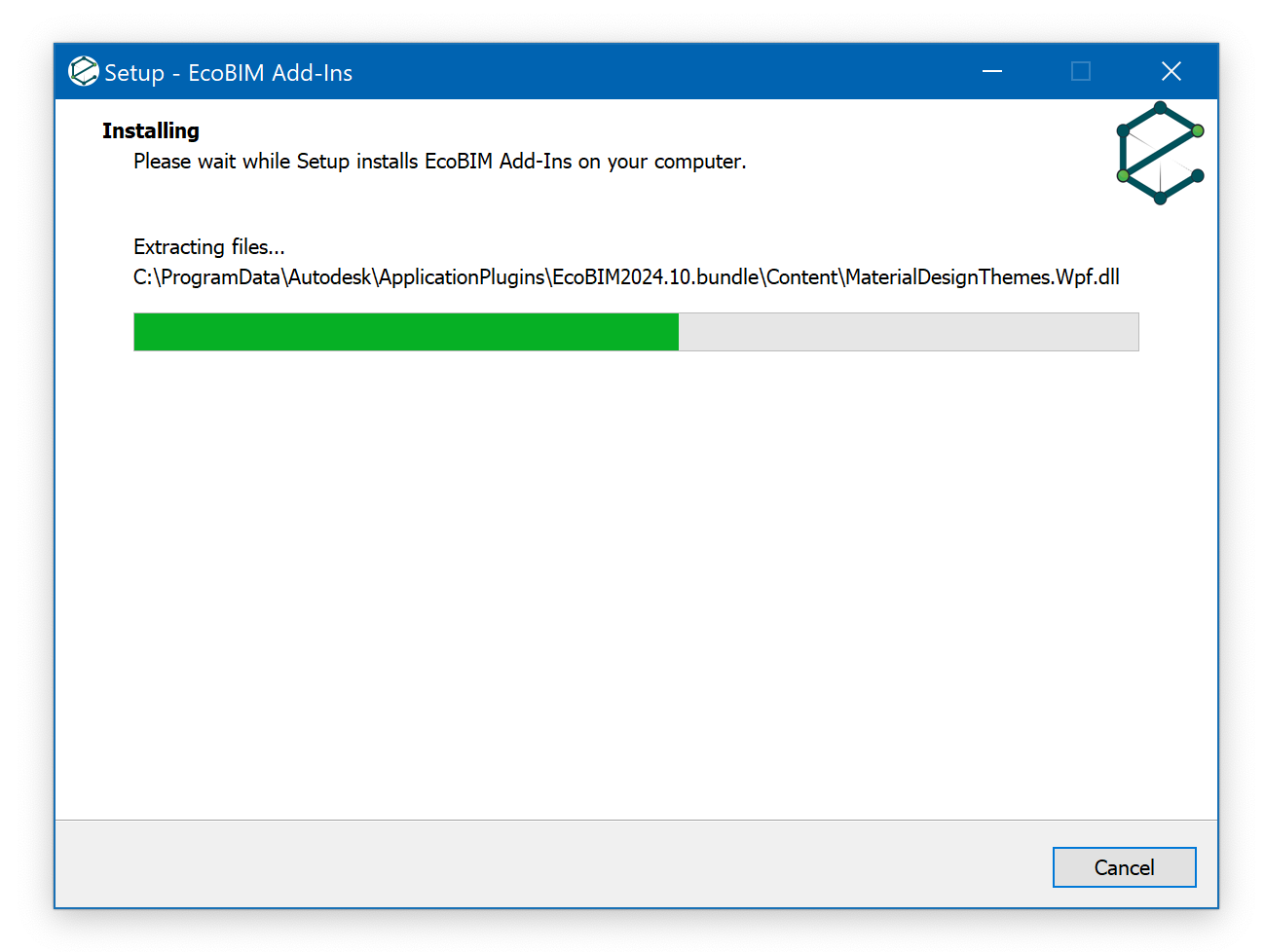
Click Finish to close the installer.
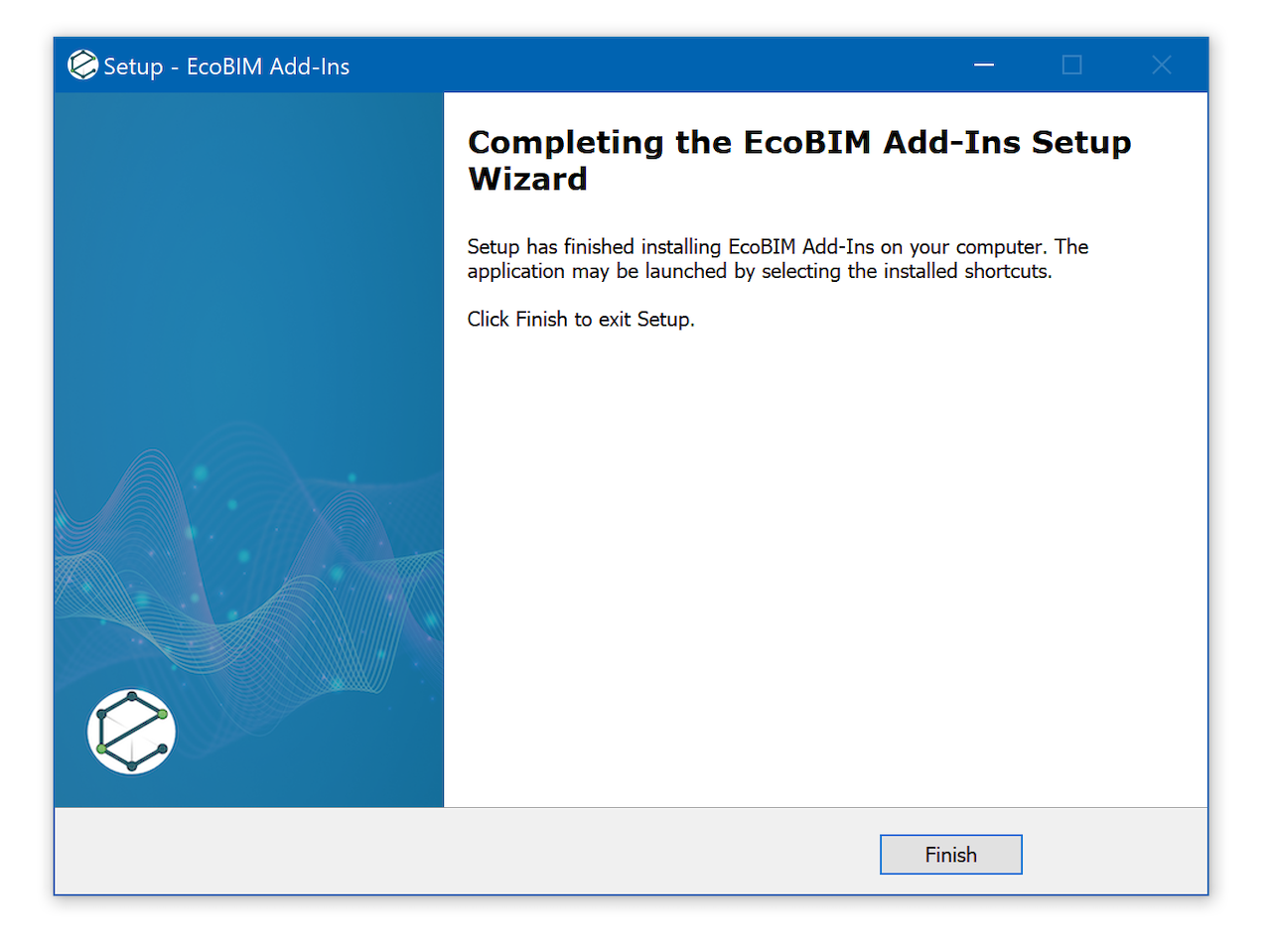
EcoBIM add-ins are automatically accessible from the EcoBIM tab the next time
you launch Revit.
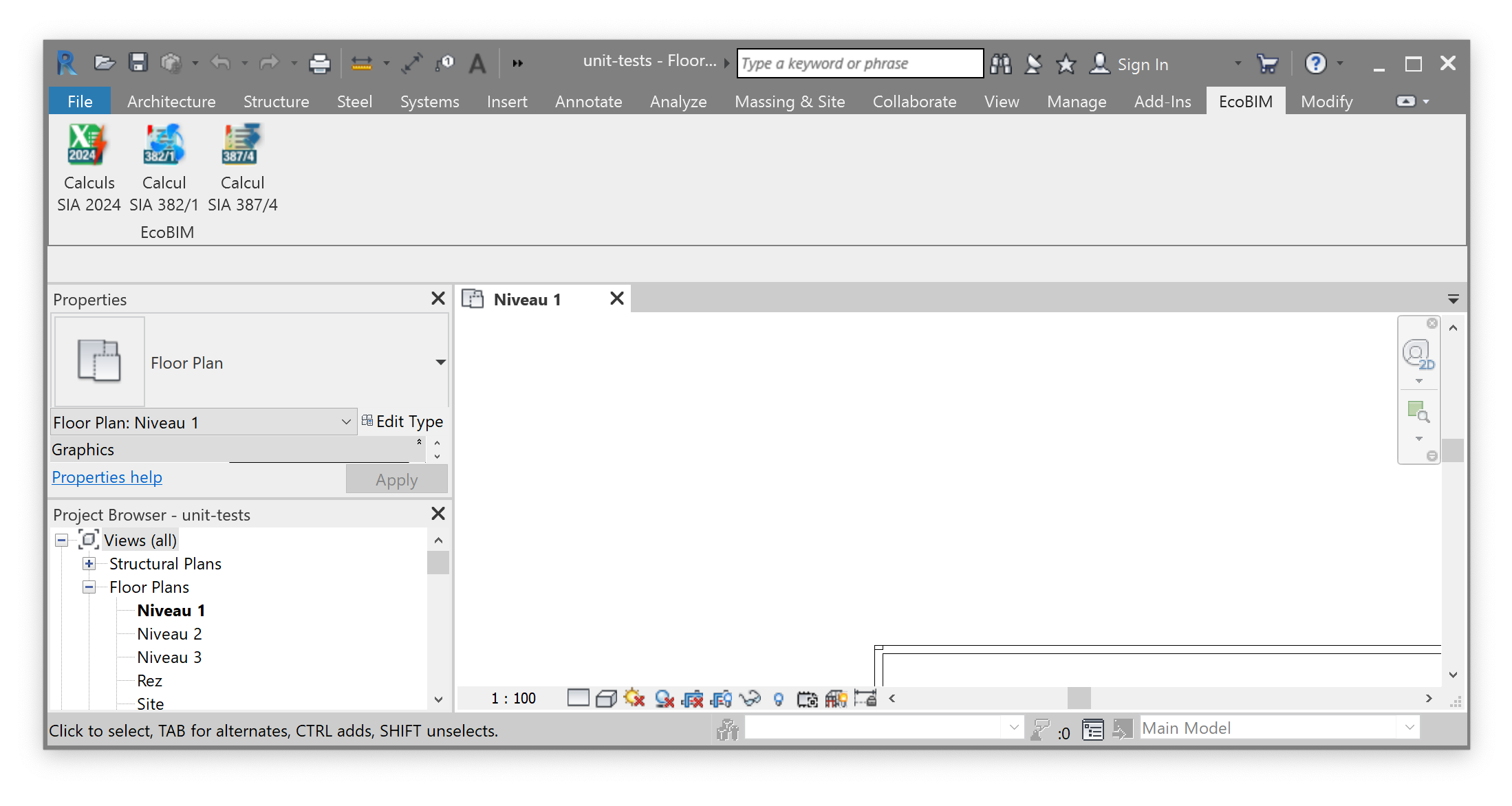
Info
The list of add-ins that are available from within Revit vary depending on your selection during the installation process.